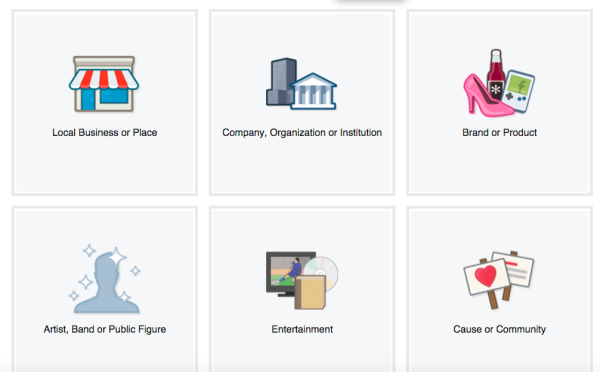If you have a business of any size, one thing is for sure – you need a social media presence.
Even if you are yet to launch your website, one of the best ways to get your business name out there and begin to generate leads and subscribers is by creating a page for your business.
Whether you are super social media-savvy or not with your personal accounts, the business page is little different so here are our step-by-step ways to step one up – all by yourself!
You’ll need to have a Facebook profile, first and foremost, as this is the only way (at this stage) to access the Create page option in the drop-down menu when you click on the down arrow in the top right-hand corner of the page.
You will then be prompted to select one of the below categories:
Local Business or Place is great as it allows check-ins as well as customer reviews.
If you do not want reviews about your business on your page, then Company, Organisation or Institution is ideal.
Once you click in a square, you will then be prompted to fill in your business details.
Then upload your profile picture. Logos are great but if you have a bricks and mortar store or office, sometimes a great quality image of the premises can be a little different and a way to gain interest and curiosity. If you are still working on building your brand awareness, stick with a logo. Keep in mind though, the image must be square and 180px by 180px.
The About section is the place where you introduce yourself/business. It’s the perfect spot to express your vision and mission – just keep it concise.
You can also set up your preferred page audience based on demographics and interests by following the page setup wizard.
Once the wizard is complete, you’ll see what your business page actually looks like. It will still be mostly an empty shell but a work in progress.
From here, you can add a cover image (851px x 315px), invite friends to like your page (very important!) and edit via Page settings. Make sure your page is ‘unpublished’ until you are completely happy with it and ready for it to go public.
Take the time to go through all the page settings while your page is unpublished to make sure you have already all the information you want, the images are the correct sizes, you are receiving notifications as desired and have chosen whether you would like other staff members to have admin access to the page.
One of the latest improvements that Facebook has made to Pages is the Call-To-Action button. Basically, you can customise this button to link to a chosen URL and it can state ‘Sign Up’, ‘Book Now’ or ‘Contact Us’, among others.
You are now ready to post some updates.
Think about how often you would like to post to your Facebook page and implement a content schedule to make this a daily/weekly task that doesn’t get overlooked.
For more on creating a Facebook page, content schedule or strategy, contact THE SOCIAL CLIQUE.